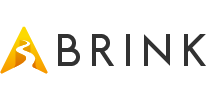Support
We're here to help!
If you're having any issue with BRINK Traveler that isn't covered in this FAQ, please get in touch with us by either joining our Discord Server, or by using the Contact Form below and we'll immediately work with you to make sure you have a great experience!
Frequently Asked Questions
I'm not sure how to use the app or travel to other locations
Everything in our app is done with physical gestures using your hands - so to travel to another location you'll need to use your hands to press on the virtual objects around you.
For instance, to travel:
- Bring up the locations menu by using your right hand to press on the large yellow button on the virtual watch on your left hand.
- When the location menu appears, you can use your hands to press on any of the postcards that are in front of you.
- When you press a postcard, you'll see information about that location appear, and a download button. Press the download button with your hand to download that location to your headset.
- When the download is completed, the button will now say "Travel" - press the travel button with your hand to travel to the new location.
Here's a video demonstrating usage of the app, which might help give a clearer idea of how everything works:
I'm having difficulty downloading locations over a slow internet connection:
Each location in BRINK Traveler is individually downloaded in order to let you choose which locations you want to keep on your headset at any given time. Each location averages about 500 MB download size, which on very slow internet connections can take up to 20 to 30 minutes! A problem can occur if you take your headset off during a download, since by default the Quest headset is set to shut itself off after 15 seconds of not being worn - which pauses anything it was doing, like downloading a location.
Luckily there is a workaround to the problem:
- Go to your Settings app in the headset
- Select the first option in the menu, called "System"
- From the menu on the left side, select "Power"
- Change your "Auto-Sleep" setting to a larger number like 4 hours.
Now you should be able to queue up a number of locations to download in the app, and they'll continue downloading even when you take your headset off, as long as your headset remains charged. When all downloads are complete, you can set the Auto-Sleep setting back to its default to best preserve battery life.
I don't see my free Meta Quest Home Environment:
This can occur if the app was purchased through the Rift store instead of the Quest store, or as part of some other bundle. Get in contact with us using the form below and we'll provide you with a key for the home environment on your Quest device.
BRINK Traveler wont start:
Meta Quest:
Please make sure your headset's Meta Quest Software is up to date by going into your device's "Settings" app, select "System", and then "Software Update" from the left-side menu. If you have an update available it should be listed as ready to download/install. In most cases, any problems with launching have been due to headsets that haven't been updated in a while.
Steam VR:
Please make sure your OpenXR runtime is set to SteamVR in your VR settings found in SteamVR > Settings > Developer. Our app uses the latest OpenXR runtime for cross-platform support, and this issue will be hopefully be fixed soon by a future Steam VR update.
Which locations are currently featured in the app?
Pulpit Rock, Norway | Horseshoe Bend, USA | Aoraki / Mt Cook, New Zealand | Landmannalaugar, Iceland | Arches National Park, USA | Navagio Beach, Greece | The Wave, USA | Lone Pine Peak, USA | Bardenas Reales, Spain | Ulsanbawi, South Korea | Antelope Canyon, USA | Mount Sunday, USA | White Pocket, USA | Cirque de Gavarnie, France | Death Valley, USA | Peña Ezkaurre, Spain | Bryce Canyon, USA | Pilat Dune, France | Red Rock Canyon, USA | Alabama Hills, USA | Mount Whitney, USA | Marseille, France | Goblin Valley, USA | Mount Morrison, USA | Glen Canyon, USA | Crystal Crag, USA | Singing Canyon, USA | Haifoss, Iceland
I want to suggest a future location / feature:
We'd love to hear it! Please get in touch with us using the form below or join our Discord Server!
Contact Us
Send us a message and we'll be in touch!
You can also email us directly at:
Contact@BrinkXR.com